Viewing image files
Using the CLIE Viewer application, you can view still image files and movie image files that you have captured using the the camera on your CLIÉ handheld (PEG-NX70V only) or transferred from your computer. The files are arranged chronologically by the date of creation.
Starting CLIE Viewer
On the CLIE Launcher screen, rotate the Jog Dial navigator to select CLIE Viewer and press the Jog Dial navigator.
Or, tap the CLIE Viewer icon on the CLIE Launcher.The CLIE Viewer application starts and the image file list screen appears.
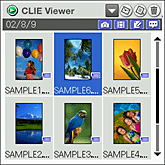
Elements of the list screen
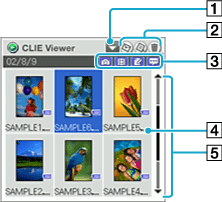
[1] Application button
Select to use the file with other applications. For details, refer to Using the files in other applications.
[2] Command buttons
| • |
|
|---|---|
| • |
|
| • |
|
[3] Filter buttons
Categorizes and displays the files under the selected type such as still images.[4] “Memory Stick” media indicator
Appears on the images stored on a “Memory Stick” media.[5] List area
Displays all files selected with Filter button in chronological order.
Filtering image files
You can view and search the files easily by categorizing the files into four groups: Still images, movies, audio memos, and handwritten memos.
| 1 |
Tap and select a Filter button to display the desired file type.
The selected image file appears on the screen. Select all to display all files.
| ||||||||
|---|---|---|---|---|---|---|---|---|---|
| 2 |
Rotate the Jog Dial navigator to select the file that you want to display and press the Jog Dial navigator. The selected file is displayed or played back. |
Selecting and viewing still image files
| 1 |
Tap
The list of still image files appears.
|
||||
|---|---|---|---|---|---|
| 2 |
Rotate the Jog Dial navigator to select the file that you want to display and press the Jog Dial navigator. The selected file appears.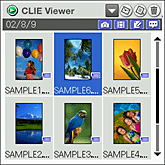
Tips
|
||||
| 3 |
Press the BACK button to go back to the original screen.
Or, tap  . .
|
About JPEG (DCF)-format image files
DCF (Design rule for Camera File system) is an industry standard format for storing image files established by JEITA (Japan Electronics and Information Technology Industries Association).
About file names of still images displayed on the list screen
For JPEG (DCF)-format still images stored on the “Memory Stick” media, a folder number and file number are displayed (for example: 101-0001). For JPEG (DCF)-format still images stored on your CLIÉ handheld, only the file number is displayed (for example: DSC000001...). When you copy images from the “Memory Stick” media to your CLIÉ handheld, the display changes, but the file name will stay same.
Note
Original image data and thumbnail data are recorded in a JPEG (DCF)-format image file. The CLIE Viewer application first displays the thumbnail view of an image data and then displays original image in high resolution.
Some image files may take thus some time to be displayed.
Some image files may take thus some time to be displayed.
Playing movie image files
You can playback movie image files from the CLIE Viewer application. If you want to repeat the playback or play in other playback mode, start the Movie Player application.
| 1 |
Tap
The list of movie image files appears.
|
|---|---|
| 2 |
Rotate the Jog Dial navigator to select the file that you want to display and press the Jog Dial navigator. The selected file appears.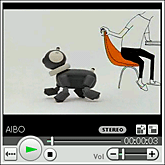
|
| 3 |
Press the BACK button to go back to the original screen.
Or, tap  . .
|
Displaying handwritten memos
You can display handwritten memos from the CLIE Viewer application. If you want to edit the memo, start the CLIE Memo application.
| 1 |
Tap
The list of handwritten memos appears.
|
|---|---|
| 2 |
Rotate the Jog Dial navigator to select the file that you want to display and press the Jog Dial navigator. The selected file appears.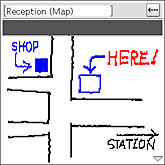
|
| 3 |
Press the BACK button to go back to the original screen.
Or, tap  . .
|
Playing audio memos
You can playback audio memos from the CLIE Viewer application. If you want to repeat the playback or play in other playback mode, start the Voice Recorder application.
| 1 |
Tap
The list of audio memos appears.
 from the Filter buttons on the CLIE Viewer screen. from the Filter buttons on the CLIE Viewer screen. |
|---|---|
| 2 |
Rotate the Jog Dial navigator to select the file that you want to playback and press the Jog Dial navigator. The selected file appears.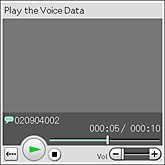
|
| 3 |
Press the BACK button to go back to the original screen.
Or, tap  . .
|