Playing sound data
You can play transferred sound data using the Sound Utility application.
| 1 |
On the CLIE Launcher screen, rotate
the Jog Dial navigator to select Sound Utl and then press
the Jog Dial navigator.
Or, tap the Sound Utl icon on the CLIE Launcher screen.Sound Utility starts and the imported sound data list is displayed. 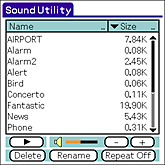 |
|---|---|
| 2 |
Tap the desired sound data file on the data list, then
tap
Playback starts.
Note
Select one sound data file at a time. You cannot select two or more sound data simultaneously.
|
To stop playback
Tap  on the playback screen.
on the playback screen.
To adjust the volume
Tap + to increase the volume and - to decrease the volume.
Note that the adjustment you make here will not influence the volume of the sound used in the Date Book or World Alarm Clock applications. You can change the volume of the sound used in these two applications from the Preferences menu. Refer to the Handbook supplied with your CLIÉ handheld for details.
To play the sounds repeatedly
Tap Repeat Off and change it to Repeat On.
If the sound is hard to hear
Adjust the sound level of the original sound data using the Sound Converter 2 software on your computer, and then transfer the data to your CLIÉ handheld again.
| 1 |
Delete the sound data (see “Deleting sound data” for details).
|
|---|---|
| 2 |
Perform steps 1 and 2 of “Transferring
sound data to your CLIÉ handheld” to select sound data that you want to transfer to your CLIÉ handheld.
|
| 3 |
Click the desired data from the data list.
The selected data is highlighted.
|
| 4 |
Click Adjust Volume.
The Volume Conversion Control dialog box appears.
|
| 5 |
Adjust the volume by sliding the volume bar.
|
| 6 |
Click OK.
|
| 7 |
Perform steps 3 to 6 of “Transferring sound data to your CLIÉ handheld” to transfer the data to your CLIÉ handheld.
|
Notes
| • | Some sound data may not improve by performing the procedure described above. |
|---|---|
| • | A MIDI file may sound different when played back on your CLIÉ handheld. |