Follow the steps described below before taking a picture to select image size and saving media as necessary.
Settings remain in effect until you change them.
Setting basic camera preferences
This section describes basic preference settings for CLIE Camera S.
| 1 |
Rotate the Jog Dial navigator on the CLIE Launcher screen to select CLIE Camera S, and press the Jog Dial navigator. Or, tap the CLIE Camera S icon on the CLIE Launcher screen. The CLIE Camera S application starts.Tip
You can also start the CLIE Camera S application by pressing the CAPTURE button on your CLIÉ handheld by the default setting. To assign another application to start from this button, see “CLIE Camera S menu items.”
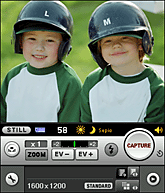 |
||||||||||||||||||||||||||||||||||
|---|---|---|---|---|---|---|---|---|---|---|---|---|---|---|---|---|---|---|---|---|---|---|---|---|---|---|---|---|---|---|---|---|---|---|---|
| 2 |
Tap
The Camera Setup screen appears. (Camera Setup). (Camera Setup). 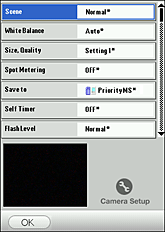 |
||||||||||||||||||||||||||||||||||
| 3 |
Rotate the Jog Dial navigator to select an item you want to change, and press the Jog Dial navigator.
Or, tap the item you want to change.A drop-down list of setting options appears. |
||||||||||||||||||||||||||||||||||
| 4 |
Rotate the Jog Dial navigator to select a desired option, and press the Jog Dial navigator.
Or, tap the option you want to apply.To make settings for other items, press the BACK button or tap on the item you want to change. |
||||||||||||||||||||||||||||||||||
| 5 |
Repeat steps 3 and 4 to change the camera setup as necessary.
The default settings are indicated with asterisks (*). Currently selected settings are marked with yellow indicator.
| ||||||||||||||||||||||||||||||||||
| 6 |
Tap OK. |
Tips
| • |
To make advanced settings such as white balance, flash, and focus adjustments, or to apply effect preference to the capturing image, refer to “Setting advanced camera preferences”.
|
|---|---|
| • |
To apply functions to custom button and Jog Dial navigator for easy operation, refer to “Customizing CLIE Camera S”.
|
 on the main screen to switch through the three settings.
on the main screen to switch through the three settings.