Recording still images
Recording still images
You can view images transferred from a Bluetooth BIP compatible digital still camera via Bluetooth and capture still images from your CLIÉ handheld by remote.
| 1 |
Start the Remote Camera application and connect your CLIÉ handheld to the digital still camera via Bluetooth.
For details, refer to “Making a Bluetooth connection”.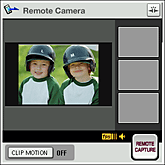 |
|---|---|
| 2 |
Tap REMOTE CAPTURE to capture a still image.
Or, press the Jog Dial navigator.A capture sound is heard, and the captured still image is recorded to the “Memory Stick” media in the digital still camera. The three most recently captured images are displayed on the right-hand side of the screen. When a new still image is captured, the older images scroll down and the most recently captured still image appears at the top. |
Note
The captured still images are recorded to the “Memory Stick” media inserted into the connected digital still camera. They will not be recorded to your CLIÉ handheld or a “Memory Stick” media inserted into your CLIÉ handheld.
Recording still images by detecting movement
You can set the Remote Camera application to clip motion mode and automatically capture the image from your CLIÉ handheld when a moving subject is detected by the connected digital still camera.
|
Tap the CLIP MOTION button.
Clip motion mode starts. The image is automatically captured when a movement is detected on the connected digital still camera.
|
|
|
To return to the normal recording mode, tap the CLIP MOTION button again.
|
Note
The image will not be captured at the exact moment the movement is detected.