You can transfer still images via Bluetooth® wireless technology to or from another BIP* compatible device such as a digital still camera or a computer.
| Transferring still images using the Bluetooth® wireless technology |  |
(for models containing the Bluetooth® wireless technology only)
Using the BIP function, you can automatically convert the image to the proper size for a file transfer via Bluetooth® wireless technology.
It is a useful way to send images when there is not enough memory space available on the receiving device.
For the operation of the PDA such as CLIÉ™ handheld with the Bluetooth® wireless technology, refer to the operating instructions of each PDA such as CLIÉ™ handheld with the Bluetooth® wireless technology.
Notes
| • |
The BIP function can only be used to transfer files to or from the PDA such as CLIÉ™ handheld with the Bluetooth® wireless technology. |
||
|---|---|---|---|
| • |
On the CLIÉ™ handheld with the BIP* function, the receiving transfer speed and file size are optimized by reducing the image size lower than 640 x 480 pixels. See Sending files using Bluetooth® wireless technology if you want to transfer still images higher than 640 x 480 pixels to another CLIÉ™ handheld.
|
Sending still images using the Bluetooth® wireless technology
| 1 |
Prepare your CLIÉ™ handheld for Bluetooth® wireless technology communication.
For details, refer to the Handbook supplied with your CLIÉ™ handheld.
|
|---|---|
| 2 |
Prepare the PDA such as CLIÉ™ handheld with the Bluetooth® wireless technology for Bluetooth® wireless technology communication.
For details, refer to the operating instructions of the PDA such as CLIÉ™ handheld with the Bluetooth® wireless technology.
|
| 3 |
Tap Applications tab, and tap the CLIE Viewer application icon from the Applications screen.
|
| 4 |
Tap
The list of files appears.
|
| 5 |
Rotate the Jog Dial™ navigator to select an image file that you want to send, then press the Jog Dial™ navigator.
The Send With dialog box appears.
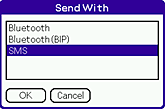 |
| 6 |
Tap to select Bluetooth(BIP), then tap OK.
Your CLIÉ™ handheld starts searching for Bluetooth® wireless technology compatible devices when connected devices are found.
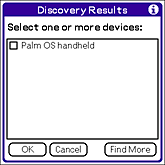 |
| 7 |
Tap the check box and select a device to connect to, then tap OK.
The selected image file is sent to the connected PDA such as CLIÉ™ handheld with the Bluetooth® wireless technology to be displayed and saved.
|
Notes
| • |
The size of the still image file is optimized to the memory space and desired image size of the receiving device. Note that the still image is reduced to the minimum size of 160 x 120 pixels depending on the memory space available on the receiving device.
|
|---|---|
| • |
You can only send one file at a time. |
To cancel the operation
Tap Cancel in any step from 4 to 7 above.
Receiving still images using the Bluetooth® wireless technology
| 1 |
Prepare your CLIÉ™ handheld for a Bluetooth® wireless technology communication.
For details, refer to the Handbook supplied with your CLIÉ™ handheld.
|
|---|---|
| 2 |
Prepare the PDA such as CLIÉ™ handheld with the Bluetooth® wireless technology for Bluetooth® wireless technology communication.
For details, refer to the operating instructions of the PDA such as CLIÉ™ handheld with the Bluetooth® wireless technology.
|
| 3 |
Send the still image from the PDA such as CLIÉ™ handheld with the Bluetooth® wireless technology.
The still image appears on the screen of your CLIÉ™ handheld when the file transfer is complete.
Determine whether to save the displayed still image or not.
|
When you receive multiple still image files in one connection
When you receive more than one still image file on your CLIÉ™ handheld from a device that can send multiple image file at once, “Receiving...” message appears on your CLIÉ™ handheld until the file transfer is complete. Then, the received still images appear one at a time on the screen. Determine whether to save the displayed still image or not.