You can beam files to another CLIÉ™ handheld via the infrared communications port.
| Sending files |  |
Beaming the files
| 1 |
Prepare the receiving and sending CLIÉ™ handhelds for beaming.
Make sure that the Beam Receive is set to On in the Preferences menu. See the Handbook provided with your CLIÉ™ handheld for details.
|
|---|---|
| 2 |
Point the infrared communications ports of the CLIÉ™ handhelds toward each other.
For best results, the sending and receiving CLIÉ™ handhelds should be 4 to 8 inches (approximately 10 to 20 centimeters) apart.
|
| 3 |
Tap Menu
The list of files appears.
|
| 4 |
Rotate the Jog Dial™ navigator to select the file that you want to send. Then, press the Jog Dial™ navigator.
Do not move the CLIÉ™ handhelds until beaming is complete.
When beaming is complete, the file appears on the receiving CLIÉ™ handheld.
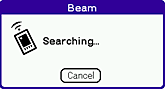 |
Note
You can only send one file at a time.
To cancel the operation
Tap Cancel in step 3 or 4 above.
Sending files using Bluetooth® wireless technology
(for models containing the Bluetooth® wireless technology only)
You can send files to another CLIÉ™ handheld using Bluetooth® wireless technology.
| 1 |
Prepare the receiving and sending CLIÉ™ handhelds for Bluetooth® wireless technology communication.
Make sure that the Bluetooth® wireless technology is enabled in the Bluetooth® screen of the Preferences menu.
|
|---|
To use the Bluetooth® wireless technology on your CLIÉ™ handheld, refer to the Handbook supplied with your CLIÉ™ handheld.
| 2 |
Tap
The list of files appears.
|
|---|---|
| 3 |
Tap and select a file that you want to send.
The Send With dialog box appears.
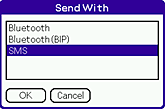 |
| 4 |
Tap Bluetooth , then tap OK.
Your CLIÉ™ handheld starts searching for Bluetooth® wireless technology devices when connected devices are found.
The Discovery Results screen appears.
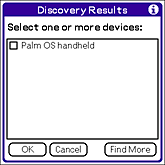 |
| 5 |
Tap the check box and select a device to connect to, then tap OK.
The selected movie file is sent to the connected Bluetooth® wireless technology device.
When you send still images
The Send With dialog box appears.
Tap Bluetooth or Bluetooth (BIP), then tap OK.
For details, see "Sending still images using the Bluetooth® wireless technology".
|
Note
You can only send one data file at a time.
To cancel the operation
Tap Cancel in step 3, 4, or 5 above.
Attaching the files to e-mails
You can attach the files managed in the CLIE Viewer application to e-mail messages using the CLIE Mail application.
| 1 |
Tap
The screen for selecting image files appears.
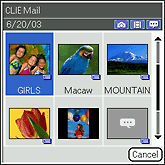 |
|---|---|
| 2 |
Rotate the Jog Dial™ navigator to select a file that you want to attach and then press the Jog Dial™ navigator, or tap to select the desired file.
The CLIE Mail application starts and the Send with CLIE Mail screen appears on the screen.
|
| 3 |
Follow steps 3 to 5 of Writing and sending e-mail.
|
Note
If you select Send Now, the screen jumps to the Outbox list screen of the CLIE Mail application. If you select Send Later, the screen returns to CLIE Viewer.