Start the CLIE Organizer and tap the MemoPad tab.
| Creating a memo |  |
Viewing the Memo Pad screen
List view
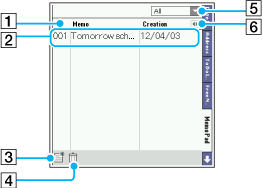
[1] Sort arrows
Tap down or up arrow to sort memos.
[2] List view
Lists the information below. Tap each item to display the Edit screen.
| • |
Number: Displays the serial number. |
|---|---|
| • |
Title |
| • |
Creation: Displays the date when you created the item. |
| • |
Modified: Displays the day when you last updated the item. |
[3] New button
Creates a new memo.
[4] Delete button
Displays the Delete screen. For details, see “Deleting the multiple of memos”.
[5] Category
Displays the current category. Tap  to select the category you want to select.
to select the category you want to select.
[6] Change attribute
Changes the current additional information. You can select Creation, Modified or none.
Edit screen
Tap each item to open the Edit screen.
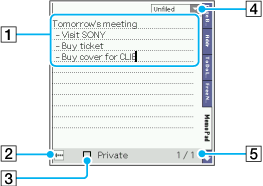
[1] Memo entry area
Enters a memo.
[2] Return to the List view
Returns to the List view
[3] Private
Specifies the memo as private. You can select the Private check box to hide the current entry when Security is turned on.
[4] Category
Displays the current category. Tap the down arrow  to change the current category.
to change the current category.
[5] Memo number/Memo pages
Creating a memo
| 1 |
Tap the Home icon.
If your Home screen is the CLIE Launcher or Palm® OS standard screen, tap the CLIE Organizer icon.
|
||||
|---|---|---|---|---|---|
| 2 |
Tap the MemoPad tab.
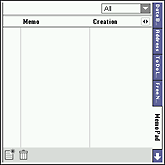 |
||||
| 3 |
Tap
The Memo Pad screen is displayed.
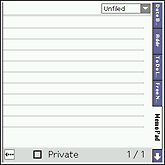 |
||||
| 4 |
Enter the characters.
When you want to start a new line, do one of the following:
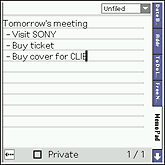 |
||||
| 5 |
When you finish a memo, tap
The List view is displayed again.
|
| • |
You can use a maximum of 32 Kbyte data (32766 characters) with CLIE Organizer - Memo Pad. |
|---|---|
| • |
You can also create a new memo by writing your memo in the Graffiti 2 or Decuma writing field on the Memo Pad list screen. The first letter is automatically capitalized when your new memo begins. |
Deleting a memo
| 1 |
On the List view, tap the memo that you want to delete.
The Memo Pad screen is displayed.
|
|---|---|
| 2 |
Tap
The Delete Memo dialog box is displayed.
|
| 3 |
Tap OK.
If you tap the check box for "Save archive copy on PC", the deleted event will be saved to the CLIE Organizer for PC software on your computer during the next HotSync® operation. To view the saved data, start CLIE Organizer for PC on your computer. Choose File, then Open Archive.
|
Deleting the multiple of memos
| 1 |
On the Address Book screen, tap
The Delete screen is displayed.
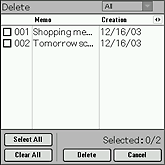 |
|---|---|
| 2 |
Tap the check box for the note that you want to delete.
To delete all the memos, tap Select All.
To deselect all the memos, tap Clear All.
|
| 3 |
Tap Delete.
|
| 4 |
Tap OK.
If you tap the check box for "Save archive copy on PC", the deleted event will be saved to the CLIE Organizer for PC software on your computer during the next HotSync® operation. To view the saved data, start CLIE Organizer for PC on your computer. Choose File, then Open Archive.
|