The Free Notes screen is displayed.
| Viewing the Free Notes item |  |
| 1 |
On the Free Notes screen, tap the Free Notes item that you want to view.
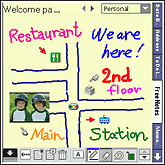
|
||||||||
|---|---|---|---|---|---|---|---|---|---|
| 2 |
To return to the Free Notes screen, tap
|
Confirming the contents pasted on the Free Notes item
You can confirm a still image, movie or voice memo pasted on the Free Notes item.
| 1 |
On the Free Notes screen, tap the Free Notes item where the content you want to confirm is pasted.
The Free Notes screen is displayed.
|
|---|---|
| 2 |
Tap the content you want to confirm.
|
| 3 |
Tap the thumbnail where the
|
| 4 |
When you confirm the content, tap
|
| 5 |
To return to the Free Notes screen, tap
|
Confirming the information on the Free Notes item
| 1 |
On the Free Notes screen, tap the Free Notes item where you want to confirm the information.
The Free Notes screen is displayed.
|
||||||||||||||
|---|---|---|---|---|---|---|---|---|---|---|---|---|---|---|---|
| 2 |
Tap
The Page Details dialog box is displayed.
|
||||||||||||||
| 3 |
Tap OK.
|
||||||||||||||
| 4 |
To return to the Free Notes screen, tap
|
Viewing the full page
If the Free Notes item does not fit in the screen, tap the up or down arrow button at the bottom right of the screen to move up or down the page.