You can modify the Free Notes item that you have created.
| Editing the Free Notes item |  |
Modifying the Free Notes item
| 1 |
On the Free Notes screen, tap the Free Notes item that you want to modify.
The Free Notes screen is displayed.
|
|---|---|
| 2 |
Edit the Free Notes item.
|
| 3 |
To return to the Free Notes screen, tap
|
Changing the settings for Free Notes
| 1 |
On the Free Notes screen, tap the Free Notes item where you want to change the settings.
The Free Notes screen is displayed.
|
||||||||||||||
|---|---|---|---|---|---|---|---|---|---|---|---|---|---|---|---|
| 2 |
Tap
The Page Details dialog box is displayed.
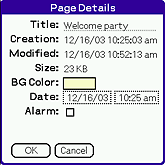 |
||||||||||||||
| 3 |
Specify the settings.
|
||||||||||||||
| 4 |
Tap OK.
|
||||||||||||||
| 5 |
To return to the Free Notes screen, tap
|
Categorize the Free Notes item
You can categorize the Free Notes item.
| 1 |
On the Free Notes screen, tap the Free Notes item that you can categorize.
The Free Notes screen is displayed.
|
|---|---|
| 2 |
Tap
The list of categories is displayed.
|
| 3 |
Tap the category that you want to categorize.
The Free Notes item that you selected is categorized.
|
| 4 |
To return to the Free Notes screen, tap
|
Setting an alarm
You can set an alarm and display Free Notes item at the specified date and time.
On the Free Notes item where an alarm is specified, the  icon is displayed.
icon is displayed.
| • |
Instead of using an alarm, you can set LED to notify the scheduled time. For details, see "Changing the setting for LED" in CLIE Handbook. |
|---|---|
| • |
The settings for Alarm and Minutes are specified on Date Book. |
| 1 |
On the Free Notes screen, tap the Free Notes item where you want to set an alarm.
The Free Notes screen is displayed.
|
|---|---|
| 2 |
Tap
The Page Details dialog box is displayed.
|
| 3 |
Tap the check box for Alarm.
|
| 4 |
Tap the text boxes for the date and time. Specify the date and time in each dialog box.
|
| 5 |
Tap OK.
The alarm sounds at the specified date and time.
|
| 6 |
To return to the Free Notes screen, tap
|