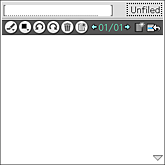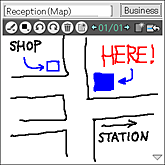In the View form screen, you can see the list of notebook titles and thumbnails of the created pages.
| Reviewing memos |  |
Reviewing memos
Note
You cannot edit pages in the View form screen.
| 1 |
On the CLIE Launcher screen, rotate the Jog Dial™ navigator to select CLIE Memo and press the Jog Dial™ navigator.
Or, tap the CLIE Memo icon on the CLIE Launcher screen.
The startup screen varies depending on the settings you have made in the Preferences dialog box. See “Changing the settings” for details.
|
||||
|---|---|---|---|---|---|
| 2 |
Tap
The View form screen is displayed.
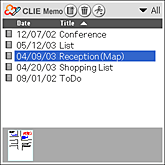 |
||||
| 3 |
Tap the arrow
Or, press the Jog Dial™ navigator when nothing is selected on the screen.
The list of notebooks in the selected category appears.
|
||||
| 4 |
Tap a notebook that you want to see from the list.
Or, rotate and press the Jog Dial™ navigator to select a notebook.
The thumbnails of pages for the selected notebook appear.
When you want an enlarged image, tap on the thumbnail.
The screen switches to the Edit form screen and you will be able to edit the selected memo.
|
Viewing notebook information
| 1 |
Tap
|
|---|
Sorting the list
| 1 |
Tap the arrow
The arrow
|
|---|---|
| 2 |
Tap the arrow to change the order.
|
You cannot sort by both date and title, and the arrow  will appear only for the selected item. Highlight either Date or Title to select the item.
will appear only for the selected item. Highlight either Date or Title to select the item.
Editing categories
| 1 |
Tap the arrow
|
|---|
You can change, rename, or create a new category.
Creating a new notebook
| 1 |
Tap
A new notebook is created and a new page appears on the screen.
|
|---|
Deleting notebook
| 1 |
Tap
|
|---|
If you want to delete a specific page, tap the desired page thumbnail on the View form screen and display it in the Edit form screen. Then, tap  .
.
Moving or deleting a page
You can move or delete the specified page.
| 1 |
Tap
|
|---|