You cannot back up an album stored on your CLIÉ™ handheld.
Copy the album to a storage media beforehand.
See “Copying albums and pages” for details.
Making backups on your computer
You can backup and restore the albums created on your CLIÉ™ handheld and stored on a storage media to your computer.
Notes
| • | |
|---|---|
| • |
You need to install the CLIE Album Plugin before making backups.
For installation of the CLIE Album Plugin, see “CLIE Album functions”. |
Creating backup albums on your computer
| 1 |
Prepare your CLIÉ™ handheld for a HotSync® operation.
|
|---|---|
| 2 |
On the Album Index screen, tap Menu  , Album, then Backup Album. , Album, then Backup Album.The Album Backup screen appears. 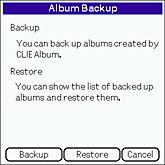 |
| 3 |
Tap Backup.
The Backup Album screen appears.You can select a storage media by tapping the storage media icon at the upper-right corner of the Backup Album screen. 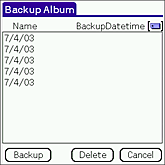 The latest backup date and time appear for the albums that have been backed up. |
| 4 |
Select an album that you want to back up to your computer and tap Backup.
The Confirmation dialog box appears.You can backup one album at a time. 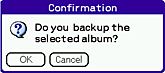 |
| 5 |
Tap OK.
The Confirmation dialog box appears.
|
| 6 |
Tap OK.
The backup through HotSync® operation starts.
|
Restoring the backed up data file
You can restore the data backed up on your computer to a “Memory Stick™ ” media.
| 1 |
Prepare your CLIÉ™ handheld for a HotSync® operation.
|
||||
|---|---|---|---|---|---|
| 2 |
On the Album Index screen, tap Menu
The Album Backup screen appears. , Album, then Backup Album. , Album, then Backup Album.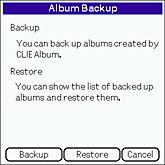 |
||||
| 3 |
Tap Restore.
The Restore Album screen appears.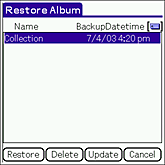 The list of albums that can be restored appears on the screen. The last date and time of backup are indicated for Backup Date/time. Tips
|
||||
| 4 |
Tap and select an album that you want to restore to your CLIÉ™ handheld, then tap Restore.
You can restore one album at a time. The Confirmation dialog box appears. 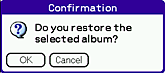 |
||||
| 5 |
Tap OK.
The Confirmation dialog box appears. |
||||
| 6 |
Tap OK.
The restoration of album through HotSync® operation starts.
|
Notes
| • | If there is the original album on a storage media when you restore an album, a new album of the same name will be created. The data will not be overwritten. |
|---|---|
| • | The error message appears when a storage media is running out of memory. Delete unnecessary data or insert a new “Memory Stick™ ” media and perform the operation again. |