Viewing image files
Using the CLIE Viewer application, you can view still image files and movie image files that you have captured using the camera on your CLIÉ™ handheld or transferred from your computer. The files are arranged chronologically by the date of creation.
Starting CLIE Viewer
On the CLIE 3D Launcher screen, rotate the Jog Dial™ navigator to select CLIE Viewer and then press the Jog Dial™ navigator, or tap the CLIE Viewer icon on the CLIE 3D Launcher screen.
The CLIE Viewer application starts and the image file list screen appears.
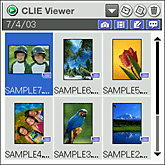
Elements of the list screen
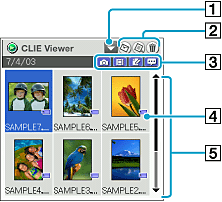
[1] Application button
Select to use the file with other applications. For details, refer to “
Using the files in other applications”.
[2] Command buttons
| • |
 CLIE Mail button: Starts the CLIE Mail application. CLIE Mail button: Starts the CLIE Mail application. |
| • |
 PhotoStand button: Starts the PhotoStand application. This button is applicable only to still image files. PhotoStand button: Starts the PhotoStand application. This button is applicable only to still image files.
|
| • |
 Delete button: Deletes a file. Delete button: Deletes a file. |
[3] Filter buttons
Categorizes and displays the files under the selected type such as still images.
[4] Storage media indicator
Indicates the media on which the images are stored.
[5] List area
Displays all files selected with Filter button in chronological order.
Displaying still images in the order of captured date
You can display the still images in JPEG (DCF) format by the captured date.
| 1 |
Tap Menu  , Options, then Preferences of CLIE Viewer. |
| 2 |
Tap Change.
The Preferences for JPEG format screen appears.
|
| 3 |
Deselect the check box.
|
| 4 |
Tap OK.
|
| 5 |
Tap Close.
|
Filtering image files
The files are categorized into four groups: Still images, movies, audio memos, and handwritten memos.
Each file type is assigned to a filter button. You can search and categorize the files easily by selecting or deselecting the filter button.
Selecting and viewing still image files
You can view still image files from the CLIE Viewer screen.
| 1 |
Tap  at the upper-right corner of the CLIE Viewer screen.  is displayed in blue in the default setting. is displayed in blue in the default setting.
|
| 2 |
Rotate the Jog Dial™ navigator to select the file that you want to display and press the Jog Dial™ navigator .
The selected file appears.
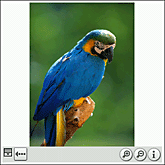
Tips
| • |
Rotate the Jog Dial™ navigator downwards to magnify the size of an image.
Rotate the Jog Dial™ navigator upwards to reduce the size of an image. |
| • |
Drag on the screen to view an image larger than the screen size. |
| • |
Tap  to hide the tool bar displayed at the bottom of the screen. Tap on the screen to show the tool bar again. to hide the tool bar displayed at the bottom of the screen. Tap on the screen to show the tool bar again. |
|
| 3 |
Press the BACK button to go back to the previous screen, or tap  .
|
About JPEG (DCF)-format image files
DCF (Design rule for Camera File system) is an industry standard format for storing image files established by JEITA (Japan Electronics and Information Technology Industries Association).
About file names of still images displayed on the list screen
For JPEG (DCF)-format still images stored on the storage media, a folder number and file number are displayed (for example: 101-0001). For JPEG (DCF)-format still images stored on your CLIÉ™ handheld, only the file number is displayed (for example: DSC00001). When you copy images from the storage media to your CLIÉ™ handheld, the display changes, but the file name will stay same.
Note
Original image data and thumbnail data are recorded in a JPEG (DCF)-format image file. The CLIE Viewer application first displays the thumbnail view of an image data and then displays original image in high resolution.
Some image files may thus take some time to be displayed.
Playing movie image files
You can play back movie image files from the CLIE Viewer application. If you want to repeat the playback or play in other playback mode, start the
Movie Player application.
| 1 |
Tap  at the upper-right corner of the CLIE Viewer screen.  is displayed in blue in the default setting. is displayed in blue in the default setting.
|
| 2 |
Rotate the Jog Dial™ navigator to select the file that you want to display and press the Jog Dial™ navigator . The selected file appears.
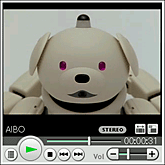
|
| 3 |
Press the BACK button to go back to the previous screen, or tap  .
|
Displaying handwritten memos
You can display handwritten memos from the CLIE Viewer application. If you want to edit the memo, start the
CLIE Memo application.
| 1 |
Tap  at the upper-right corner of the CLIE Viewer screen.  is displayed in blue in the default setting. is displayed in blue in the default setting.
|
| 2 |
Rotate the Jog Dial™ navigator to select the file that you want to display and press the Jog Dial™ navigator . The selected file appears.
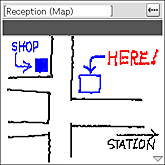
|
| 3 |
Press the BACK button to go back to the previous screen, or tap  .
|
Playing audio memos
You can play back audio memos from the CLIE Viewer application. If you want to repeat the playback or play in another playback mode, start the
Voice Recorder application.
| 1 |
Tap  at the upper-right corner of the CLIE Viewer screen.  is displayed in blue in the default setting. is displayed in blue in the default setting.
|
| 2 |
Rotate the Jog Dial™ navigator to select the file that you want to play back and press the Jog Dial™ navigator . The selected file appears.
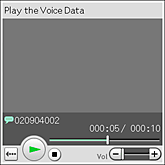
|
| 3 |
Press the BACK button to go back to the previous screen, or tap  .
|
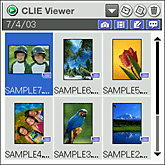
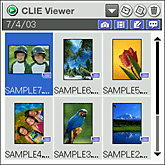
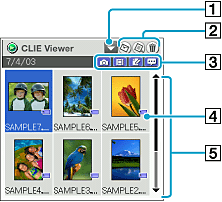
 , Options, then Preferences of CLIE Viewer.
, Options, then Preferences of CLIE Viewer.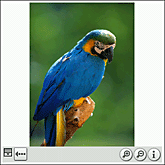
 .
.
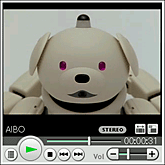
 .
.
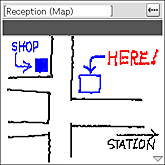
 .
.
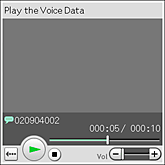
 .
.